Creating of an Ambulatory "Lactation Hold"
Adding a Lactation Hold to a provider template
- Open the provider template
- From the Exception tab, select the time slot
- Click “On Hold”
- Select the reason of “Lactation Hold”
- Click Apply
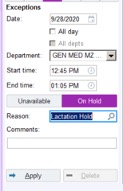
Adding a Lactation Hold from the provider View Schedule
- Select the correct date
- Right click
Click Exception > Hold Time > Set
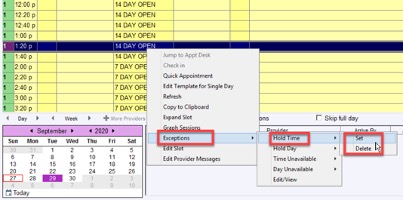
- Enter the Reason of “Lactation Hold”
- Click Accept
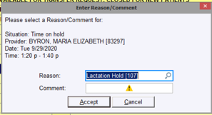
If the scheduler scheduler into a Lactation Hold- Warning Message
- The system will not show a Lactation Hold block with auto search scheduling functionality. If the schedulers use manual search, and selects the Hold slot, they will get a warning message

- If the provider does not need the lactation hold and a scheduler proceeds to schedule the patient in that time slot, there will be another warning message during Registration, after scheduling. This is a reminder to cancel the Lactation Hold, so that the hold isn’t counted in the lactation hold tracking.
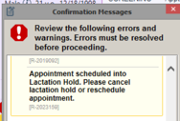
For questions about this hold, please reach out to Dr. Katie Grouse, Katie.Grouse@ucsf.edu
For questions about the Lactation Credit program, please contact Dr. Michelle Mourad, Michelle.Mourad@ucsf.edu